Google Chrome has launched a Live Caption feature for Desktop users. If
you are a Chrome user then you can use this feature, if you enable this
feature after that when you play any video or audio it converts into text
in realtime. This feature use speech recognition technology to convert any
audio which is playing in google chrome it converts into a text form and
you can read each text easily.
This Live caption feature works only with the English language video or
audio so if you are watching any English movie or any English song on
youtube or on the other platform and that video does not have any subtitle
then you can take advantage of its live caption feature you just have to
enable this feature and you can read its subtitle easily with the help of
its live caption feature.
How to enable the Live Caption feature on Google Chrome Browser?
Step 1
First of all, you must have the latest version (Chrome v89.0) of Google
Chrome Browser and then open your Google Chrome browser click on the 3
dots, and select the "Settings" option or you just type this
"chrome://settings/"
in the URL section and hit ENTER.
Step 2
Now you have to click on the "Advanced" option and after that, you
will get to see the "Accessibility" option just click on this
option. or just simply type this
"chrome://settings/accessibility" in the URL section and hit
ENTER.
Step 3
In the Accessibility section, you will see the "Live Caption" option, and here you have to enable this feature. When you turn on this
feature some files will start to download and now you have to wait until
the download completed and once the downloading will complete you can use
this feature.
If you want to customize Live caption text color, font size according to
your need then you have to click on the "Caption Preferences" option from where you can do some customization.
Where you can use its live caption feature?
If you are watching any Youtube video or music in chrome browser then you
use its live caption feature for any English language video, if you are
listing any podcast on any third-party website using chrome browser then
this live caption feature will work perfectly.
If you are watching any video on youtube or another social media platform
and you don't want to listen to audio of that video then you can mute its
audio but you will see its live caption feature will work as usual.
This Live caption feature also works well in offline mode because when
you will enable this feature for the first time, it downloads some speech
recognition files on your computer and those files help in Live Caption
for any video and audio.
[Watch this video for tutorial]




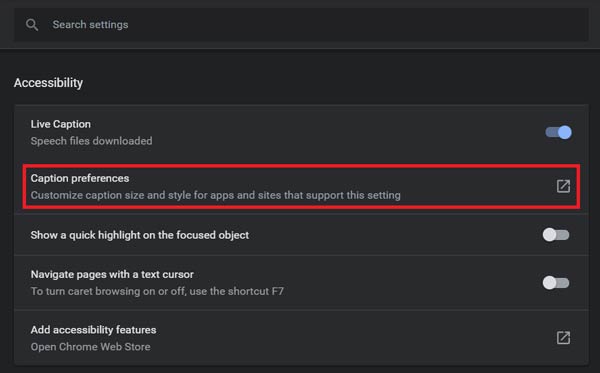







No comments:
Post a Comment
What do you think about this article? just write your feedback in the comment box. Thanks :)