Android Chrome UI dark mode, In the last year almost every popular application, got dark theme features this is a very useful feature and this feature will save your battery usages that means if you use dark theme then your smartphone's battery-draining time will be increase and it will also help to reduce your eyes strain and providing comfort of use at night or in dark environments.
Dark mode theme can increase the battery life of your smartphone. Google has confirmed that using dark mode on the OLED screen has been a huge help for battery life.
If you want to use a dark theme on Google Chrome browser then here you will see the step by step procedure to enable dark mode easily on your smartphone.
1. System default
2. Light
3. Dark
When you set for the "System default" that means when you enable battery power saving mode then its dark theme automatically turns on.
When you click on the "Dark" option then the dark mode feature will enable and if you want to remove dark theme feature then just simply choose the "Light" mode option.
Also Read: WhatsApp Dark Mode feature now available for Android and iOS users here is how to turn it on
Also Read: How to Install Aarogya Setu App on mobile phone? | Location-based Coronavirus tracking app for Indian people
Also Read: YouTube has a dark mode Here's how to turn it on
Dark mode theme can increase the battery life of your smartphone. Google has confirmed that using dark mode on the OLED screen has been a huge help for battery life.
 |
| How to enable Dark theme on Google Chrome in Smartphone? | Android chrome UI Dark mode |
If you want to use a dark theme on Google Chrome browser then here you will see the step by step procedure to enable dark mode easily on your smartphone.
Advantage of Dark theme:
- Increase battery life
- Save Battery Performance
- Protect eyes from blue light in Dark environment
- Reduce eyes strain
- Easy to use in a dark environment
How to enable dark theme on Google Chrome in any Smartphone:
Step 1
You must have an updated version of Google Chrome application if you don't have then download from the official App store that is Play Store for an Android user and Apple App Store for an iOS userStep 2
Open your chrome browser and go to the "Settings" option. (see in the image)Step 3
In the "Basics" section you will see the "Themes" option, click on the "Themes" option.Step 4
Here you will see three options...1. System default
2. Light
3. Dark
When you set for the "System default" that means when you enable battery power saving mode then its dark theme automatically turns on.
When you click on the "Dark" option then the dark mode feature will enable and if you want to remove dark theme feature then just simply choose the "Light" mode option.
Also Read: WhatsApp Dark Mode feature now available for Android and iOS users here is how to turn it on
Also Read: How to Install Aarogya Setu App on mobile phone? | Location-based Coronavirus tracking app for Indian people
Also Read: YouTube has a dark mode Here's how to turn it on





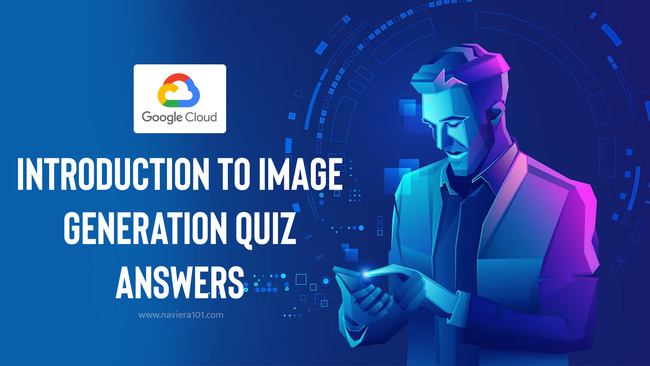

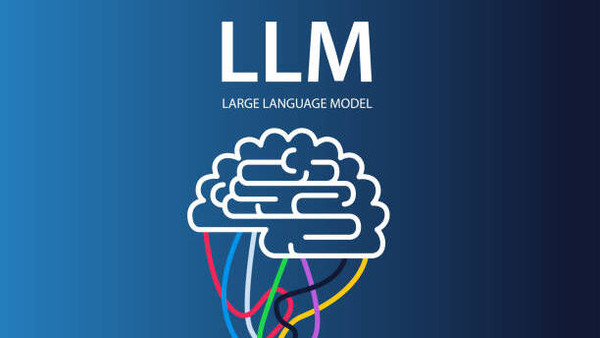

Hey Naveen Gupta ,
ReplyDeleteGreat post with effective steps to enable dark theme on google chrome in smart-phone.
Dark mode theme is a very helpful feature that is beneficial not only for our smart-phone but also for our eyes. Enabling the dark mode theme increases the battery life of our smart-phone and also reduces the eye strain and is perfectly suitable to use at night as well as in dark environment.Enabling the dark mode theme on our smart-phone will be a great help.
Your suggested steps to enable dark theme feature are simple, easy to understand and follow, whereas following these steps will be helpful and allows several users to enable dark theme feature on their smart-phone.
Truly helpful post and thanks for sharing.
Hello Naveen
ReplyDeleteAmazing and very cool tip for WhatsApp..
Thanks for sharing with us ��