Compress image Size using photoshop, Image optimization is the most important factor in the blogging field if you are a blogger then you will know the value of optimization very well because when you write any post and you have used On-Page SEO, Off-page SEO, and the most important thing that is image SEO on your post.
SEO means Search Engine Optimization it is very important if you want to rank fast on google search engine when you do proper SEO of your website and its post then It may chance to get rank fast on Google search engine. But If you are new in the blogging field and you do not know more about SEO that What is On-Page SEO, What is Off-Page SEO, and what is Image SEO. In short, when we talk about On-Page SEO that means you have to use the most searched Keyword which will be relevant to your article when you write any quality content post, In Off-Page SEO, you have to create some quality backlinks for your post and website so that your post can be easily ranked in Google search engine but when we talk about Image SEO, then you have to keep few points in mind.
How to do Image SEO?
Doing Image SEO is not a big task but you must have to keep some points in mind for image SEO. These points are1. Use High-Quality images for your post but if you use any image without compression doing such a thing will increase your website loading time on low-speed internet in any device. You have to use a compressed image, not too many high-quality images or high-resolution images.
2. Before uploading an image on your website's post must rename it with the relevant title of your post because images are also indexed in google search engine and it very helpful for SEO.
3. When you rename your image then don't add <Space> in between two words like "(How to compress image)", Filled that <space> or gap with a dash ( - ) like this "(How-to-compress-image)".
4. When you put images on your post then click on the image go to its property and add "Title Text" and "Alt Text" of images and it is also a part of image SEO.
There are two ways to compress images by using Photoshop or any image compression software and others by using an online image compression tool. I like to use Photoshop for image compression because it is one of the best image compression software. After all, in photoshop you can compress any image according to your need which means how much compression do you need you can set some parameters for that and after that, you will get your compressed images.
Here you can see the sample of image compression by using Photoshop.
NOTE: If you don't have a laptop or desktop or you don't have Photoshop software, don't worry here I will provide you the best online images compression websites from where you can compress your images easily you don't need to do anything just upload the image and download the compressed image but some time but sometimes these online image compression tool does not work properly.
Here are some best useful websites for image compression.
2. Compress JPEG
3. Optimizila
4. JPEG Optimiser
5. Compressnow
There are two ways to compress images by using Photoshop or any image compression software and others by using an online image compression tool. I like to use Photoshop for image compression because it is one of the best image compression software. After all, in photoshop you can compress any image according to your need which means how much compression do you need you can set some parameters for that and after that, you will get your compressed images.
How to compress the image using photoshop to your website?
If you have a desktop or laptop then I will suggest you use photoshop software (Application) for image compression. For image compression, you have followed a few steps below.Step 1
First of all, Open your Photoshop Application on your Desktop or laptop and open those images which you want to compress to doing this Click on the "File" option and then click on the "Open..." option now select your image and click on the "Open" button.Step 2
Now-Again goes to the "File" Option then click on the "Export" option then click on the "Save for Web (Legacy)" option. (See in the Image)Step 3
Now you have to reduce the pixels of the image. Choose 'JPEG' File type and check on the "Optimized" option and In the Image size, you can set some parameter like 600 px, 640 px, 800 px or 1000 px these pixels numbers are depending on that how bigger image you want but I suggest you keep this number as smaller as possible for best image optimization and here you will see a "Quality" option from where you can control the quality of your compressed image when you increase the quality of the image then its Size will also increase respectively. For best image compression keep your image size under 100KB. and then Save your compressed image.Here you can see the sample of image compression by using Photoshop.
NOTE: If you don't have a laptop or desktop or you don't have Photoshop software, don't worry here I will provide you the best online images compression websites from where you can compress your images easily you don't need to do anything just upload the image and download the compressed image but some time but sometimes these online image compression tool does not work properly.
Here are some best useful websites for image compression.
The List of the best website for Image compression:
1. TinyJPG2. Compress JPEG
3. Optimizila
4. JPEG Optimiser
5. Compressnow



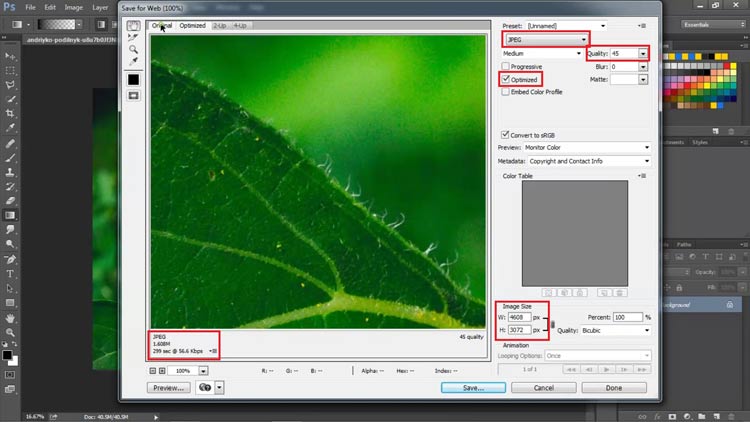







Hey Naveen Gupta ,
ReplyDeleteExcellent post with effective steps to compress image using photoshop.
Image plays a vital role for blog post, hence it is really crucial to focus on image quality and size while making high quality contents, wheres images are having a great potential to engage more readers and to generate more traffic.
Photoshop is a great platform for editing images and to provide more alluring look to images. Your each of the suggested steps are clear, easy to understand and follow, whereas following these tips will be helpful and will allow the users to compress the image without losing its quality.
As this post will help several people and readers to use this great Photoshop tool.
Truly helpful post and thanks for sharing.
Thanks for your valuable feedback:)
DeleteRaw images lack a lot in terms of quality, necessitating them to be edited or manipulated to some extent to make them attractive for seeking attention of the reader. Through professional services of image editing. image background removal
ReplyDelete