Add a responsive table to blogger posts, As you may know, Google Blogger is a free blogging platform for anyone to create a free blogger account and share their knowledge or thoughts with the world. Blogger is becoming increasingly popular due to its user-friendly interface and ease of use. If you are new to blogging, you should try this platform where you can share your knowledge with others and earn money.
When you write an article in blogger and want to add some table then there is not present any tool so that you can create a table in it but using some HTML coding you can create a table in it and categorize your content but if you don't have any coding knowledge then how you can add an stylish and colorful table in your blogger post.
When you write an article in blogger and want to add some table then there is not present any tool so that you can create a table in it but using some HTML coding you can create a table in it and categorize your content but if you don't have any coding knowledge then how you can add an stylish and colorful table in your blogger post.
Here I am going to tell you how to add a table in the blogger post?
If you are a beginner and don't know about HTML coding then you are in the right place here you will learn how to add a table in a blogger post without any coding, this is the easiest way to add a responsive and attractive table to a blogger post. You just have some basic knowledge of computer, and you can do this very easily.you just have to follow the below steps.
Step 1
First of all, you must have Microsoft Office software (Microsoft Word). Open your Microsoft word on your computer. In Microsoft word, you have to create a table in it according to your need (like if you want a table that contains 2 columns and 5 rows) and write your content in the table.you can change your table look.
Step 2
Now you have to copy your table. First of all Press Ctrl+A for selecting your table then use Ctrl+C or do RightClick from mouse and select the copy option. Now your table will be selected.Step 3
Open your Blogger account, Goto dashboard and create a new post and here write your article and paste your copied table where you need it. Before publishing your article, you have seen its preview so that you can see that how your article is looking if everything is perfect then click on the Publish button.[Watch this video for more information]

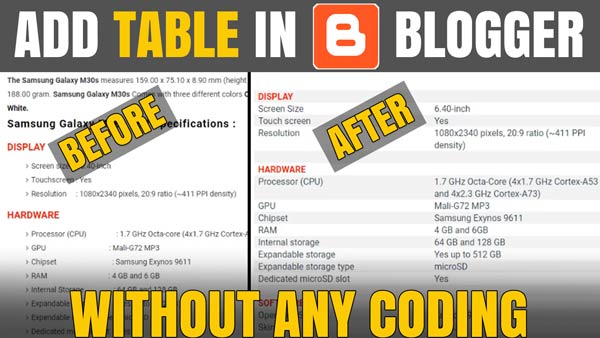

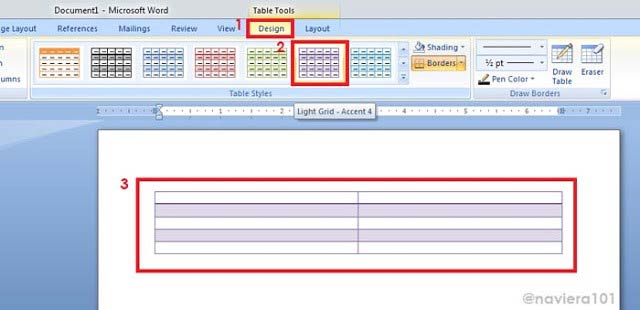
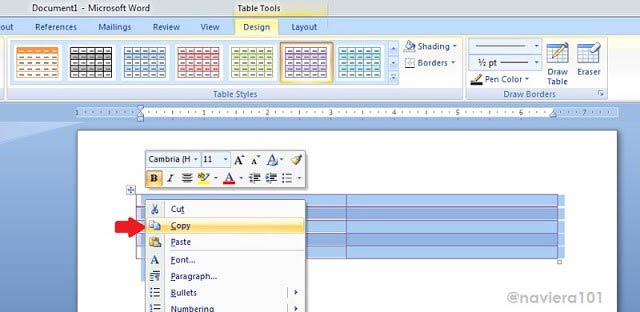
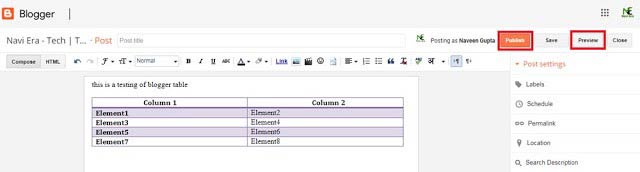






I will ty it and get back to you.
ReplyDeleteThank you this is very important for my affiliate website,Thankyou
ReplyDeleteThanks bro
ReplyDeletebut the table only show half of it when is on mobile devices, any advise?
ReplyDeleteit works thanks
ReplyDeleteGREAT I TWILL REALYY HELP YOU
ReplyDeleteIt helped me alot!
ReplyDelete